Beginner's Checklist for Reverse Image Geolocation
Published on May 12, 2025 • 12 min read
Want to figure out where a photo was taken? Reverse image geolocation helps you analyze visual details and metadata to pinpoint a location. Here's the process in a nutshell:
- Check Metadata: Start with the photo's metadata (EXIF data) for GPS coordinates, timestamps, and camera details. If metadata is missing, move to visual clues.
- Analyze Visual Clues: Look for landmarks, street signs, vegetation, or unique features in the photo. Tools like SunCalc can help you analyze shadows for time and orientation.
- Use Tools Like PlaceSpotter: Upload the image to tools like PlaceSpotter to identify potential locations through AI analysis.
- Verify Results: Cross-check findings using satellite views, street views, or historical imagery to confirm accuracy.
- Handle Challenges: For older or edited photos, focus on consistent features like terrain, building layouts, or historical records.
Quick Overview:
- Metadata: Check for GPS, timestamps, and camera info.
- Visual Clues: Landmarks, signs, vegetation, and shadows.
- Tools: Use PlaceSpotter for automated location suggestions.
- Verification: Confirm findings with maps and reference images.
- Challenges: Analyze historical or edited photos with extra care.
By following these steps, you can systematically identify a photo's location with accuracy and confidence.
Video: Find where & when a photo was taken
1. Check Image Data
Photo metadata is a helpful starting point for figuring out where an image was taken. This data can reveal both the location and time the photo was captured.
Finding Photo Metadata
Looking at the photo's EXIF data can quickly provide location details.
Here’s how to access metadata on different platforms:
- Windows: Right-click the image, choose Properties, and go to the Details tab.
- Mac: Right-click the image, select Save Image As, open the saved image, then go to Tools and choose Show Inspector.
- Online: Use browser-based EXIF viewers like Exif Explorer.
"Metadata is data that is often included with an image, such as the time it was taken, the type of camera that was used, and yes, if you are lucky - GPS coordinates." - Melissa Hanham, Senior Research Associate at the James Martin Center for Nonproliferation Studies [2]
Here are some key metadata elements to focus on:
| Information Type | What to Look For | Why It Matters |
|---|---|---|
| GPS Data | Latitude/Longitude | Provides exact location coordinates |
| Timestamp | Date and Time | Verifies time of day and season |
| Camera Details | Device Model/Settings | Confirms the image’s authenticity |
If the metadata has been stripped or is unavailable, don’t worry - there are other ways to gather clues.
Working Without Metadata
Sometimes metadata is missing because it’s removed by social media platforms or the photographer. In these cases, try these alternative methods:
- Analyze Visual Elements
Look closely at the image for noticeable features like:
- Unique buildings or landmarks
- Street signs or business names
- Local plants, animals, or landscapes
- Terrain details such as mountains or coastlines
- Use Natural Indicators
Shadows can give you a sense of direction. Tools like SunCalc let you analyze shadow positions to determine the time and orientation [4].
- Apply Deductive Reasoning
Sometimes, what’s missing in a photo can be just as telling. For example, if there’s no snow, palm trees, or specific architectural styles, you can rule out certain locations.
In November 2020, investigators identified a Lisbon video by combining shadow analysis with visual markers, such as palm trees and the layout of a four-lane avenue. They used SunCalc to figure out the camera’s orientation and pinpointed a distinctive roundabout [4].
Using a mix of these techniques and documenting your findings can help you piece together the location of an image for further verification.
2. Look for Location Clues
After reviewing the image metadata, focus on the photo's visual details to identify location hints.
Key Visual Markers
Pay close attention to these elements:
Man-Made Features
- Architectural designs
- Road layouts and markings
- Traffic signs and signals
- Religious structures and landmarks
Natural Features
- Types of vegetation
- Terrain details
- Mountain ranges or coastal areas
- Weather conditions
Here's an example to illustrate this method: In August 2011, investigators confirmed a video's location in Tiji, Libya, by analyzing:
- A mosque with a distinctively placed minaret
- The dome's position in relation to the road
- A row of trees located south of the mosque
These details were cross-checked with satellite imagery to verify the location [3].
Once you've gathered observations, organize them into a structured list of clues.
Structuring a Clue List
Sort visual details into these categories:
| Analysis Level | Indicators | Example Features |
|---|---|---|
| Foreground | Close-up details | Vehicles, pedestrians, signs |
| Background | Distant landmarks | Skylines, mountains, buildings |
| Context | Environmental elements | Weather, vegetation, architecture |
Tips for Documentation:
- Write down all visible details
- Note traffic flow and vehicle types
- Record architectural styles
- Identify languages and local signs
- Observe clothing and cultural markers
Combine these clues with tools like PlaceSpotter for accurate geolocation.
3. Use PlaceSpotter
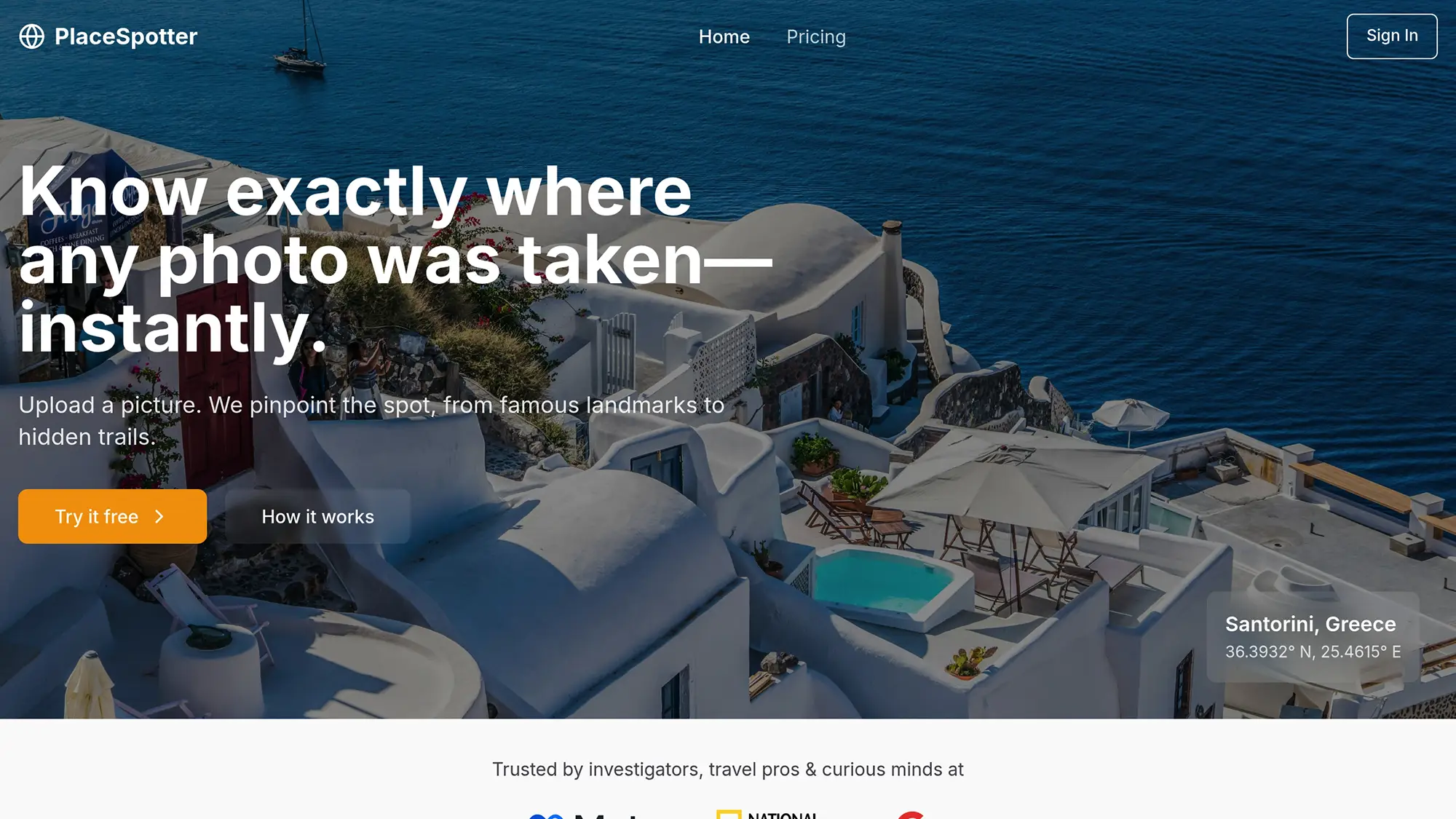
PlaceSpotter offers tools designed to help you figure out where your photo was taken.
Basic PlaceSpotter Functions
PlaceSpotter's main features make it easy to identify photo locations. Here’s how to get started:
- Upload Your Image: Upload a clear image in JPEG, PNG, or HEIC format that prominently shows landmarks.
- Review Initial Results: The AI will analyze your photo and provide:
- GPS coordinates
- Location name
- An interactive map view
"We use a combination of AI visual analysis, landmark recognition, and metadata processing to identify locations with high accuracy." - PlaceSpotter [5]
For best results, make sure your image includes distinct architectural features, recognizable landmarks, and good lighting.
Extra Tools and Settings
PlaceSpotter also has additional features to help refine your search.
| Tool | Purpose | How to Use |
|---|---|---|
| Image Cropping | Focus on specific areas of the photo | Useful for images with multiple landmarks |
| Map Overlay | Compare results with satellite view | Helps confirm building layouts and terrain |
Tips for Better Results:
- Use the highest resolution version of your photo.
- Crop the image to focus on unique landmarks.
- Turn on automatic metadata processing for added accuracy.
- Save successful searches for quick access later.
For tricky images, double-check the results by comparing them with visible clues in the photo.
4. Check Your Results
Ensure the accuracy of location results by cross-referencing them with different sources.
Compare with Maps
When PlaceSpotter provides coordinates and location details, double-check them using satellite views to align them with visible landmarks.
| Verification Method | What to Check | Why It Matters |
|---|---|---|
| Satellite View | Building layouts, terrain features, road patterns | Confirms location accuracy |
| Street View | Ground-level details, building facades, signage | Verifies specific visual elements |
| Historical View | Past appearances, construction changes | Dates and verifies older photos |
Focus on features that remain constant over time:
- Building shapes and arrangements
- Road intersections and layouts
- Natural landmarks and terrain
- Unique architectural details
"Geolocation is a verification method where landmarks and features visible in photographs or videos can be compared to other images, frequently satellite imagery, to confirm the location an image was recorded." - Eliot Higgins, Founder of Bellingcat [6]
Once you’ve validated map features, move on to comparing finer visual details.
Match Visual Details
For more precise verification, compare the visual elements in your photo with reference images.
Pay attention to these key features:
Physical Elements:
- Building facades, window patterns, and roof structures
- Placement and types of trees
- Pavement designs and street furniture
- Construction sites or seasonal changes
- Business signage and temporary installations
Use multiple sources like user-uploaded photos or review platforms to gather different angles and timeframes of the location. This helps confirm the details and ensures accuracy.
5. Solve Common Problems
Geolocating tricky images often requires specialized techniques. Here are some effective methods to tackle common challenges.
Modified and Basic Photos
Photos that have been edited or lack clear landmarks need extra attention.
Background Analysis Strategy:
| Element Type | What to Look For | Why It Matters |
|---|---|---|
| Natural Features | Mountain shapes, coastlines, vegetation | These tend to stay consistent over time |
| Urban Elements | Building designs, street layouts, infrastructure | These can help pinpoint the location |
| Cultural Markers | Architectural styles, signage, car models | Provide clues about the region and era |
For modified images, consider these approaches:
- Crop to isolate background details for better focus.
- Study architectural styles and urban layouts for regional hints.
"Part of the geolocation process is verifying numerous points of interest in your image, corroborating it with your satellite map or street view in order to be certain, beyond doubt, that you have found your location." - Robin Taylor [3]
Next, let’s look at how to handle historical photos and locations that appear visually similar.
Old Photos and Look-alike Places
When working with historical images or identifying locations that resemble each other, these steps can help:
Time-Based Analysis:
- Temporal markers: Look for clues like vehicle designs, clothing styles, construction phases of known buildings, and old signage or business names.
- Historical records: Use resources like archived city photographs, historical maps, or building modification documents.
For example, in 2022, Bellingcat successfully identified historical photos from the Rijksmuseum collection using tools like reverse image searches, Google Lens, Peakvisor, and digitized newspapers. One photo was traced to Königssee in the Bavarian Alps, while another was confirmed to be in Chamonix, France [7].
To verify visually similar locations:
- Compare angles and layouts of buildings and streets.
- Measure distances between landmarks.
- Check architectural details for consistency.
- Analyze shadow patterns, sun positions, and historical street views.
AI tools, such as colorization software, can make old photos more useful for reverse image searches. For low-quality images, try increasing the resolution or focusing on specific architectural elements that have remained unchanged over time [7].
Summary and Next Steps
Here's a quick breakdown of the key steps in reverse image geolocation and how to keep improving your skills.
Core Process Overview:
| Phase | Key Actions | Success Tips |
|---|---|---|
| Information Collection | Note important details | Focus on fixed, recognizable landmarks |
| Processing | Group and rank clues | Start with the most distinct features |
| Search Execution | Use tools systematically | Begin with clear, standout identifiers |
| Verification | Cross-check your findings | Confirm important details thoroughly |
Stick to these steps and refine your approach as you gain more experience.
Getting Started:
Start with straightforward, well-documented images to build your confidence.
"With practice, you will find that the process of logical analysis and selection of starting points changes every time according to the information at hand. What provides the success of this process is the ability to collect the largest amount of information and then be patient in searches."
- M_osint, Author at Exposing the Invisible [1]
Once you’re comfortable with the basics, focus on structured skill-building.
Skill Development Path:
- Use PlaceSpotter’s free plan (3 photos/month) to explore its basic features.
- Upgrade to the Lite plan ($4.99/month) for tackling more complex cases.
- Engage with online communities to share your work and learn from others.
Stepping Into Advanced Techniques:
Once you’ve mastered the fundamentals, push yourself further with these advanced methods:
- Use specialized tools to analyze flags and text in images.
- Study historical imagery to understand how locations evolve over time.
- Enhance image quality to extract more details for better search results.
Commit to consistent practice with tools like PlaceSpotter. Start with familiar locations to build your skills, then take on more challenging cases. Always validate your findings using multiple sources to ensure accuracy.
FAQs
What can I do to geolocate a photo if it doesn’t have metadata?
If a photo lacks metadata, you can still geolocate it by carefully analyzing its visual details. Look for identifiable landmarks, such as buildings, street signs, or unique architectural features, which might hint at a specific location. Pay attention to natural elements like mountains, rivers, or vegetation types that could narrow down the region.
For additional clues, examine smaller details like license plates, storefronts, or even the design of public objects like streetlights or garbage bins, which can vary by city or country. Combining these observations with online tools or databases can help you piece together the location. A bit of creativity and patience often goes a long way!
What challenges might arise when using reverse image geolocation on older or edited photos?
When working with older or edited photos, a few common challenges can make reverse image geolocation more difficult. Image metadata, such as GPS coordinates, may be missing or stripped during editing or compression, removing valuable location clues. Additionally, visual elements in the photo, like landmarks or signage, may have been altered or obscured, making it harder to analyze.
For older photos, changes in the environment over time - such as new construction or natural erosion - can also complicate geolocation efforts. To overcome these challenges, focus on identifying consistent visual details and use tools that can enhance or analyze available information effectively.
How does PlaceSpotter's AI help pinpoint where a photo was taken?
PlaceSpotter's advanced AI uses a combination of visual analysis and metadata extraction to identify potential photo locations with remarkable accuracy. By examining elements like landmarks, landscapes, and architectural styles, it can match these details to known geographic features.
Additionally, the AI processes metadata - such as timestamps or embedded GPS coordinates - when available, to further refine location predictions. This makes it a powerful tool for anyone looking to uncover the origins of an image, from hobbyists to professionals.